As an Amazon Associate, I can earn from qualifying purchases. Learn more.
Lorex is no doubt one of the best brands to consider when looking for a good security camera system with a DVR. But say the recorder has frozen or you have issues like a pink/ purple tint, is there a way how to reset Lorex DVR without password codes?
A short answer, YES, you can still reset a Lorex DVR even when you don’t have the password. Don’t worry, it’s not a hack an intruder can do to access your footage. The steps to reset involve confirming you own the system, something an intruder may not have time to do.
When May You Need to Reset Lorex DVR without Password
The whole idea to invest in a security camera for outdoor or even indoor is to keep an eye on your property at all times. If the CCTV unit is having some issues, this goal may be difficult to achieve until you solve them. And some of the said issues you can best resolve by resetting your Lorex DVR include:
- Frozen recorder: if your Lorex security system keeps on freezing now and then, there may be an incorrect configuration. And the best fix for the issue will be a hard reset.
- Pink/ purple tint videos: the issue is most common when the DVR or NVR system has a faulty or misconfigured channel. If the issue is the latter, you can resolve it by customizing the channel settings or doing a hard reset.
- Motion Detection issues: Lorex now has some pretty decent motion sensor security cameras, including with person detection, facial recognition, and people/ vehicle counting AI. If you’re experiencing some issues with these programs, an incorrect configuration could be the cause. So, you can try troubleshooting individual cameras or resetting the entire system.
- Video loss in cameras: the issue is yet another that can occur when a DVR channel has some incorrect configuration. And for that, the perfect solution will be to perform a hard reset.
- Black/ Blank Screen: Lorex is one of the few options you can get a true 4K 30fps security camera system. But when you enable that setting and your viewing screen only support 1080p, it will go black. Thus, you’ll have to correct the viewing resolution or reset the recorder to default.
- Forgotten Password: this is yet another reason you may want to reset your recorder. And Lorex has a pretty easy way to do it, as we’ll show below.
A Step By Step Guide on How to Reset Lorex DVR without Password
When you want to factory reset a DVR system from Foscam, there’s usually a dedicated reset button to press. But not many brands usually have this option, including Lorex or even the commercial GW Security Camera System.
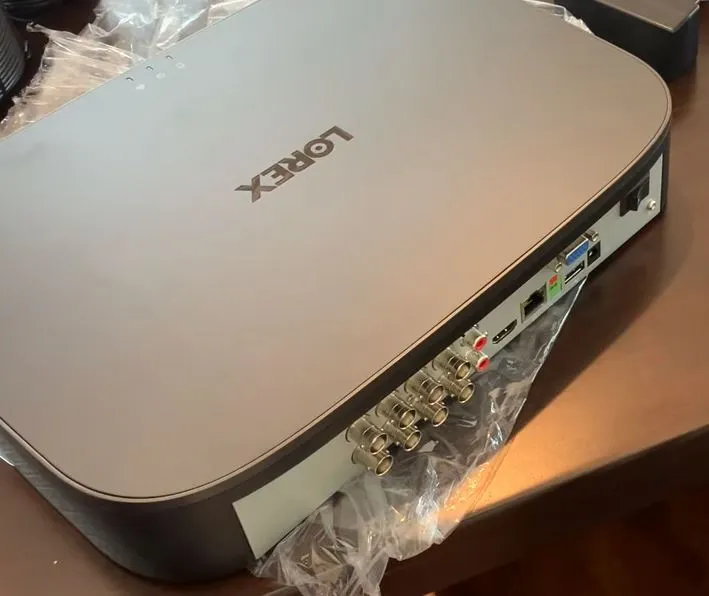
If you want to reset such a DVR, you’ll have to use the client management software. And that means, you log in to the management interface, then go to the settings.
Meanwhile, it would be tricky to access the client software if you don’t have the login password. But as the owner of the system, Lorex has a quick way you can still reset the Lorex DVR without a password:
Step 1: Get a Temporary Lorex DVR Access Code
The first thing you’ll need to do to reset Lorex DVR without a password is to get a temporary code you can use to access your system.
To get the temporary access code:
- Power up your Lorex security camera system (if you haven’t already)
- On the home live-view screen, right-click the mouse to display the hidden menu tabs. Then scroll down and select the “info” tab
- Under the information chart, note down the model number, Device ID, and firmware version, plus the Time & Date. Make sure you get the Time and Date as they appear on the right top of the screen since that’s what Lorex will use with their password generator. If the details are wrong, you’ll end up getting the wrong password
- Contact Lorex Customer Support at 1-888-425-6739 and provide the details you got in Step (3).
- Now, Lorex will send you a temporary login code that you can use to access your system (the code will be only valid for 24 hours).
Step 2: Log into your Lorex DVR System
After you’ve received the temporary login code, go back to the main screen of your system. Then right-click your mouse and select the “ Main Menu”.
But to access the “Main Menu”, the Lorex DVR will prompt you to enter the login details. Use the Default Username (admin) and the temporary code you received from Lorex.
Step 3: Select the DVR Variables you want to Reset
Once logged into the system, click the “Settings” button (tools icon), then select “SYSTEM”. In the new window that pops up, open the “DEFAULT” tab, then select the variables you want to reset to factory default.
If you want to reset everything (camera, motion event, network, account), check the “ALL” button. Then confirm you want to reset them by checking the “FACTORY DEFAULT” box.
Step 4: Apply the Settings to Finish the Reset
Finally, click the “Apply” button to save your selected variables in Step (3). Then hit “Ok” to exit back to the main menu.
Key Takeaway: Reset Lorex DVR Password
If you proceed with Step (4), your Lorex system will reset everything, depending on what is selected. But if the reason for the reset was a forgotten password, you can easily do it without deleting anything else.
To do that, you just need to open the “ACCOUNT” tab instead of “DEFAULT” in Step (3). Then click the pencil icon under “Modify” to open the parameters to change the password.
Next:
- Check the “Modify Password” box
- Enter the temporary code from Step (1) under the section for “Old Password”.
- Next, enter your desired “New Password” and “Confirm Password” in the appropriate areas
- Finally, hit the “Ok” button to save your settings
Contact Lorex Customer Care for Further Assistance
Well, that’s how to reset Lorex DVR without password codes. And as you can see, it’s pretty easy to do even when technical stuff isn’t your field.
If for any reason you’re unable to complete the reset, feel free to contact the Lorex team again. But at the same time, make sure you only configure your system as per the product user guide. Why so?
In the problems we mentioned earlier, you’ll notice incorrect configuration is the cause of most of them. And apart from a firmware update, the rest are issues that the system user triggers by entering the wrong parameters.