As an Amazon Associate, I can earn from qualifying purchases. Learn more.
Arlo is one of the options to consider if looking to support a local wireless security camera brand. It was once a favorite of many people as you could get a free cloud storage plan. But now the feature is no longer available, is there a way how to record Arlo without subscription?
I’m sure many of us don’t follow Arlo’s news. However, we (the Getlockers team) do follow to bring you the best security camera shopping experience. And one thing you may want to know is that Arlo will no longer have free cloud recording on all the cameras.
Arlo introduces End-of-Life (EOL)on the Legacy Security Cameras
When looking at the Arlo security camera a while back, one of the things we covered was how some series have “7-day cloud recordings at no fee”. The said camera series included the original Arlo Wire-Free camera (VMC3030), Pro camera (VMC4030), Pro 2 (VMC4030P), Arlo Q, and Arlo Baby.
Earlier this year, though, Arlo announced they’ll be ending the free cloud storage of these cameras as well. The Arlo Legacy Cameras End of Life as they call it means the devices will be locked out of things like spare parts, security/ firmware upgrades, bug fixes, automatic email alerts/ push notifications, and offers.
Arlo being Arlo, they left out the “no support of free cloud recording” on the list of features no longer available at the end of life. What they did is that they mentioned under the FAQ section you’ll need Arlo Secure to record videos.
In a nutshell, this would seem isn’t much about Arlo ending the support of the Legacy cameras. It’s more like the (free) cloud service got expensive to maintain, and now the company wants all the customers to pay.
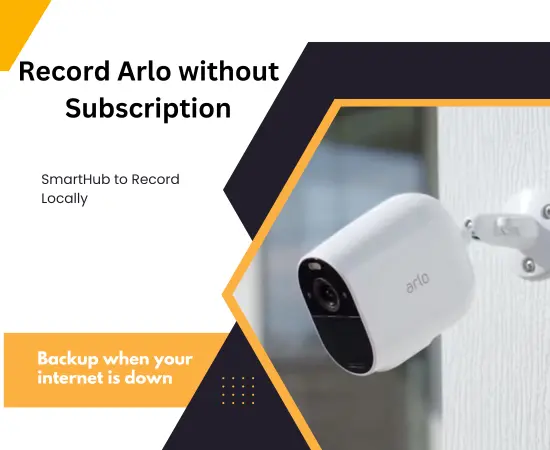
Unfortunately, a lot of owners with the affected cameras lot have not been happy with this move by Arlo. You’ll also not be when you paid a full price of a camera and the “free basic 7-day cloud recording”.
But the owners of the cameras after Arlo Pro 2 have already been paying for cloud storage plans. So, we just have to accept the company’s decision and pay for the free cloud or take advantage of the local storage.
Do Arlo Security Cameras Have a Built-in Local Storage?
If keen enough, you’ll come to notice our local CCTV brands have made it normal to pay for cloud storage. We saw it when comparing Blink vs Ring security cameras, and now Arlo is in the same boat.
An interesting fact about these three brands is that neither makes security cameras with a built-in MicroSD slot. Like with Eufy or Wyze security cameras, they both have built-in local storage, which means the cloud subscription is optional.
Even better, the local storage of Wyze or Eufy cameras is easy to access on the mobile app, provided there’s a WiFi connection. Then you can view the local recordings while at home or away.
Can I Use Arlo security Camera without a subscription?
Overall, it’s tricky to use Arlo security camera without a subscription. It wasn’t always the case since the Legacy security cameras we mentioned earlier had a free 7-day cloud plan. But this is no longer an option as all cameras now require the Arlo secure subscription to record to the cloud.
The worst part, Arlo has pushed nearly all the features of the cameras behind the cloud paywall. We mean, besides storage, the cloud subscription gives you customized motion detection, smart AI detection, audio detection, 24/7 Emergency Response, and professional monitoring.
If you opt to use the Arlo security camera without a subscription, all these features will be inaccessible. Some of the features are critical- like the lack of smart AI detection means you’ll be receiving all motion alerts.
Related Article:
- How to Tell If Arlo Camera Is Recording
- How to Set Up Arlo Cameras with/ without Base Station
- How to Turn Off Arlo Camera without App
Video recording is also crucial if you’d like to have recordings to use as evidence in the event of a break-in. But one perk is that you can record footage with the Arlo security camera without a subscription.
To record without a subscription, the idea is to take advantage of the local storage. The local storage isn’t built into the security cameras, though. Instead, Arlo has integrated the local storage into the Base Station, the bridge you use to pair the camera with WiFi.
However, there are six different types of the Sync bridge: Home Base VMB3000, VMB3500, VMB4000, and VMB4500, plus SmartHub VMB4540 and VMB5000.
Each of these Sync bridges supports different features and perks. Some of the older Home Base stations don’t even have a local recording option. And in this case, you can’t record your paired camera without a subscription.
How to record Arlo without subscription?
Again, from now on, there will be no free cloud recording. The only way how to record Arlo without a subscription will be to use a SmartHub or Home Base station.
When dealing with the Arlo Home Base stations, the older models, including VMB3000 and VMB3500 don’t have a local storage option. If this is what you have, you’ll not be able to record without a subscription.
In the other Home Base stations (VMB4000 and VMB4500), you can only record with your camera on a USB stick drive. The local storage of the Arlo SmartHub VMB4540 is also a USB drive. It’s only the SmartHub VMB5000 has a slot to use a MicroSD card (or MicroSDHC or microSDXC).
Do you remember what we said that each Arlo Sync Hub has different features? The thing here is some have no option to access the local storage remotely.
Note: Since we’re talking about local storage here, your Arlo security camera necessarily doesn’t need internet to record. If the WiFi goes out, your camera will continue to record to the USB Drive or MicroSD card.
Option 1: Record Arlo Camera without Home Base VMB4000
The first option to record Arlo without a subscription will be to use the Home Base VMB4000 station. It’s an improvement of the Base Station VMB3500, whereby the company created it to connect more cameras and add features like an ethernet port, siren, or local storage.
To take advantage of the local storage, the Home Base VMB4000 has an integrated port of USB Type A. The USB storage device can either be a flash/ stick drive or an external hard drive as long it has a Type-A connector.
Whichever USB storage you use must have at least 16GB of available space. Then, you must configure the security camera to record in this (local storage) mode.
Now, to set up your Arlo camera to record locally into a USB drive device of the Home Base VMB4000:
- Insert the USB storage device into one of the Type-A connector ports on the back of the Base Station
- Grab your smartphone/ tablet, launch the Arlo Secure mobile app, and log in with your credential. You can also log in at my.arlo.com with your smart device or even PC. (We’re assuming you’ve already set up your cameras and they are working perfectly).
- Once you’ve logged in to your Arlo account, click/tap the gear icon to open the settings menu. Then select the “My Devices” tab
- Under “My Devices”, select the Base Station you’ve inserted the USB flash drive or external hard drive.
- Next, locate and click on the “Local Storage” button. If your USB device is ready to use, you’ll see it marked with a green dot and the word “Ready” next to it. (The “USB Device Recording” button must be enabled at the time, by the way).
- In case you’ve inserted a USB storage device on both USB ports of the Base Station, select the one you’d like to use. (Only one USB storage device can be used at a time).
- Finally, toggle the button for the “Automatic Overwrite” to enable recording even when the storage is full. The button will light green when enabled, and what happens is that it allows overwriting the oldest recordings for newer ones.
Important Notes:
Arlo requires your USB drive in the FAT32 format to record footage. If your storage device isn’t in this format, you’ll see a message saying it “requires formatting” instead of “Ready”.
To format the USB drive, just tap/ click on it to open the hidden options. Then select the “Format USB Device” tab. Wait for the formatting to complete (the status message changes from “formatting” to “Ready”.
Another thing, your Arlo camera can only record short clips automatically triggered by movements on local storage.
Furthermore, you should know the Arlo Base VMB4000 Station is compatible with all the cameras and doorbells pairable with a sync hub. They include:
- Arlo Audio Doorbell
- Arlo Wire-Free Camera
- Arlo Ultra series (Ultra & Ultra 2)
- Arlo Pro Series (Pro, Pro 2, Pro 3, Pro 4, Pro 5S)
- Arlo Essential series (Essential camera, Indoor camera, Spotlight camera, Video Doorbell)
Unfortunately, you can’t view the recordings of the USB device in the Base Station VMB4000 from the mobile app. If you’d like to see the local clips, the requirement is to remove the device and insert it into a computer or laptop.
Also, you must remove the USB drive from the Arlo Base station safely to avoid corrupting the files. And to do that, you’ll need to repeat Steps 1 through 5 above. Then, select the USB device you’ve been recording to and tap/ click “Safely Eject USB Device”.
Option 2: Record Arlo Camera with Home Base VMB4500
The HomeBase VMB4500 is more or less like the model VMB4000 above. As a matter of fact, the local storage option is also with a USB Type A storage device, which you can only view from the computer.
The difference between the two Arlo base stations is in the design. If placed side by side, the Base VMB4500 is smaller than the VMB4000 by a few inches. But then for the small design, the engineering team had to compromise some things- like the device now has only a single USB port.
Option 3: Record Arlo Camera with SmartHub VMB4540
Similar to the Home Base Stations above, the Arlo SmartHub VMB4540 has a USB Type-A connector for local storage support. Thus, you’ll need USB drive Stick or external hard drive to record your Arlo cameras/ video doorbell without a subscription.
The process how to setup Arlo to record on the SmartHub station is about the same as with the Home Base VMB4000. The only thing that has changed is the wording.
Also, unlike the Home Base stations (VMB4000 and VMB4500), the Arlo SmartHub VMB4540 is accessible from the mobile app. But the feature isn’t as friendly, or otherwise straightforward, to use. Why do we say so?
Besides setting up your cameras to record locally, you’ll have to enable the Direct Storage Access feature.
To Set Up Your Arlo SmartHub to Record Locally:
- Grab your smartphone/ tablet and launch the Arlo Secure mobile app
- Once in your Arlo account, go to Settings and open the “My Devices” tab
- Under “My Devices”, select the SmartHub you have inserted into the USB drive device. Inside the SmartHub, you’ll see submenus of Paired Devices and Local Storage
- Select the “Storage Settings” tab beneath the Local Storage to reveal the hidden setup options. The various hidden options include a button to “Record Locally”, “Overwrite Automatically”, “Direct Storage Access”, et cetera.
- To be able to view the local recordings of your cameras from the app, toggle the “Direct Storage Access” button to an on position. (The button will light up green when enabled).
- At this point, your phone is ready to view the recordings from your USB device, provided it’s on the same network as the SmartHub. If you’d like to view your local recordings when away (on a different network than the Arlo SmartHub), continue to Step 7
- While still under the “Storage Settings”, select “Port Forwarding”. Then tap the button to “Enable Port Forwarding”.
- Unfortunately, port forwarding is a risky move that could leave your network vulnerable to security risks. The Arlo app will even show this advisory message when you enable the “port Forwarding” switch. If you accept the security risks, tap “I accept the risk” and the Arlo app is now activated for Port Forwarding.
- Next, you’ll still need to log in to your router interface and enable it for Port Forwarding as well. If you don’t, the feature is still incomplete on the SmartHub end, which means the app will still not be able to communicate outside the home network.
- Finally, when you have configured Port Forwarding on your router correctly, you can now view your local storage at home and away.
Important Notes:
Instead of Port Forwarding you can also setup your router and smartphone/ tablet with VPN to access SmartHub storage while outside the network. However, most VPNs require a monthly/ yearly subscription to use.
After successful activation of the Direct Storage Access for your Arlo device, you can view the local recordings of your Arlo camera on the app. You only need to select the “Library” button at the bottom of your app. Then tap the downward arrow next to the “cloud” name on the top to display the hidden tab of your SmartHub.
After you’ve selected the smartHub, it will show all clips saved on the USB device so far. There should be a label of what triggered each of the listed recording clips. But since local storage records all motions, there won’t show specific labels like “person” or “Vehicle”, as with cloud recordings.
Option 4: Record Arlo Camera with SmartHub VMB5000
The process how to record Arlo without a subscription on the SmartHub VMB5000 is the same as VMB4540. You’ll even be able to view the recordings on the local storage through the Arlo Secure app when you enable Direct Storage Access.
However, instead of a USB drive, the Arlo SmartHub 5000 will use MicroSD for local storage. But the setup process is all the same- the ten steps I’ve listed above until when you open SmartHub storage on the Arlo app library.
Also, the Arlo SmartHub is compatible will all devices pairable with a base station. And this includes the cameras and doorbell series we listed for Option 1 with Home Base VMB4000.
Key Takeaway:
If you have the Arlo Arlo Go or Q Plus camera, there’s a built-in slot for a MicroSD card. However, the local storage here is just for backup when your internet is down and can’t upload the recordings to the cloud. You’ll not be able to use the SD card as an alternative storage of its own.
Another thing, the two cameras are amongst the list of Arlo devices not compatible with Home Base or SmartHub station. Thus, you can’t record on either without subscription.
Is recording Arlo without Subscription Worth it?
In general, American companies should end this hegemony that we must pay for the cloud to save the data of our security cameras. Eufy, Wyze, and many other foreign CCTV brands create their devices with built-in local storage. A subscription is all optional (backup) for those who need to have their recordings even when the local storage is damaged.
As for Arlo, the situation is reversed, where the local storage is for backup. YES, we’ve many Arlo cameras that can now record without a subscription in the local storage. But in the process, you’ll also lose some important features, like customized motion detection.
When we say your camera has no “customized motion detection”, it means local recordings will trigger by all motion detection. The saved clips will also not have the label of whether the automatic motion trigger was from people, vehicles, or sound.
As we have also seen in the article, the only way how to record Arlo without a subscription and access footage on your phone is with the SmartHub stations. Even then, the process requires enabling Direct Access storage that calls for VPN or port forwarding to activate remote viewing of the local recordings. And either isn’t an easy process to do for some of us (and VPN may require a monthly fee).
When we put together all these things, recording Arlo without a subscription may seem not worth it at all. But again we all have different opinions and preferences.



