As an Amazon Associate, I can earn from qualifying purchases. Learn more.
How well do you know your security systems? Similar to that smartphone you’re holding or a PC, it’s a great idea to learn everything about your security camera. For instance, knowing the various ways how to turn off Arlo camera without an app can be handier than you think.
True, the mobile app is everything for the gadget- initial setup, adjusting settings, viewing live streams, two-way talk, playing back recordings, and turning on/ off. But in some cases, you might not have the app, thereby will need an alternative to carry out these functions.
Turn Off Arlo to Save Battery During Storage
Arlo security camera is one of the most sought-after WiFi security cameras in the country. You’ll have to put down three to four times the amount on the likes of Blink or Wyze, for sure. But that’s the price we have to pay with our local brands, plus the gadgets are smarter than most.
As with any other standalone camera, Arlo requires the mobile app to make the most of it. And whether you’re an administrative owner or a secondary account member, you should familiarize yourself with both systems.
A perfect example is our case here, whereby you should learn how to turn off your Arlo camera with and without the app. The idea’s to make sure you can have total privacy whenever it matters. Say you don’t want your shared users to see you or your guests coming.
You might also want to turn off your wireless security camera when you don’t want to spook your guests (not everyone likes to be recorded). Or else when you’ve placed the device in the nursery but don’t want to bother your babies.
If your Arlo is a battery-powered security camera, you can also turn it off when you don’t want to drain the charge. The hack is especially useful in this part when you’re relocating and may take a while before using your camera again.
The 3 Easy Ways on How to Turn Off Arlo Camera without App
In truth, the mobile app is the easiest way to turn ON/ OFF an Arlo camera. You just need to launch it, go to Settings >> My Devices, select your camera, tap the Device Settings, and toggle the slider to the OFF position.
Even better, the app makes it possible to turn off your Arlo camera remotely from any location, any time of the day.
Then again, it’s not every time you’ll have the mobile app- maybe the phone has been damaged or you’re just an account member with limited access. Thus, will need to look for an alternative means to switch off your camera.
The said alternatives include:
- Turn Off Arlo Camera by the Battery ON/ OFF Switch
Basically, this process involves turning off your Arlo camera by toggling the dedicated battery ON/ OFF switch. What happens is that when the battery switch is off, the camera will automatically power down as well.
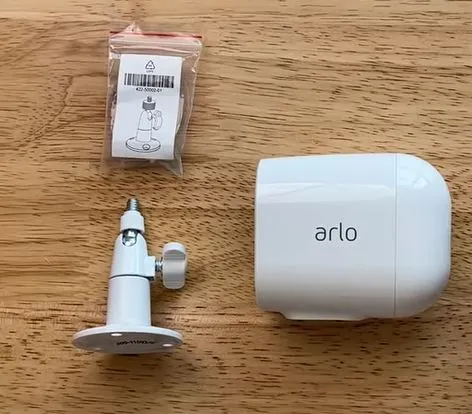
However, a physical ON/ OFF switch on a security camera is usually a huge risk. A potential intruder/s can toggle it to disable the system and break into your property without anyone seeing or having recorded evidence.
And with this in mind, Arlo has designed none of its wireless outdoor security cameras with a battery switch. The same goes for most of the indoor selections as only the Arlo Baby has one (battery switch).
And to turn off your Arlo baby camera with the battery power switch:
- Get the camera, then turn the bottom foot plate and remove it
- Locate the battery power switch and slide it to the OFF position. You’ll know it’s off when the green color isn’t visible near the switch
- Finally, replace the bottom foot plate and put back your Arlo in place
- Turn Off Arlo Camera by Physically Disabling the Power
If by chance you have the Arlo Pro 4 or Ultra, there is no dedicated battery switch. Instead, the camera has a quick-release button to disengage it from the body housing so you can remove the battery. And when the battery is removed, you’re practically disabling the power, which will turn off the device.
How to Turn off the Arlo camera by removing the battery:
- Unscrew your Arlo camera from the mounting bracket
- Locate and press the quick-release button for the housing until the camera slides out partially. (You’ll find the quick-release button next to the charging port)
- Pull out the camera fully from the housing
- Grab the battery and gently pull on it until it slides out of the camera
- Without the battery, insert the camera back into the housing unit. Then gently push it down on both the right and left sides until it clicks into place.
Tip: A lot of people tend to push down on the face when inserting the camera into the housing. DO NOT attempt this as you could end up damaging the lens and speaker.
- Turn Off Arlo Camera through the Browser (Webpage)
The last way to turn off the Arlo camera without app is by using the web interface. It can come in handy when the app or the viewing phone isn’t working for any reason.
The web interface is pretty intuitive and simple to use, just like the mobile app. You also have the option to turn off either an individual camera or all devices at once.
And to do that:
- Launch your web browser on PC and log in to your Arlo account at my.arlo.com
- Once in, tap the settings tab and select “My Devices”
- Next, choose the Arlo camera you’d like to turn off and confirm the Camera ON/ OFF button is still on
- Finally, slide the Camera ON/ OFF button to the off position. You’ll know it’s off when the button color changes from green to grey
Confirm Your Arlo Camera is OFF
Well, that’s how to turn off the Arlo camera without an app. And as was promised, they’re all easy hacks that you can do with your eyes closed.
When you switch your camera off through the web interface, what happens is that it just turns into a low-power state that doesn’t allow video/ audio recording or live streaming. So, removing the battery (or switching off battery switch in Arlo Baby) is the most effective if you want to avoid draining the battery.
Once your Arlo camera is off the status LED light (on the cam face) will be gray. If the LED has a different color pattern, it means the device is still powered. So, check and make sure the power cable isn’t plugged in.