As an Amazon Associate, I can earn from qualifying purchases. Learn more.
Eufy is now one of the leading names in the category of wireless security cameras. We could say it’s also one of the easiest to operate and maintain. But as a newbie, how do I reset my EUFY floodlight camera?
Sadly, this is a frequently asked question on Eufy community forums, and many people still seem to struggle to find the right solution.
In this quick guide, we’ve put together two easy tricks that you can use to reset your Eufy floodlight camera within seconds. The tricks are the same ones Eufy has dictated on the printed manual in the box. But there are some teeny-tiny details they have left out you should know.
The #4 Times You’ll Need to Reset Your Eufy Floodlight Camera
A security camera is just like any other smart device, whereby you can only make the most of it when working properly. If by any chance there’s a mechanical defect or a technical failure, the camera will just turn off or lose some important functions.
Mechanical defects usually involve failing of the “physical” hardware that makes up the system. And the only way to solve such issues is usually to repair or replace the faulty components.
On the other hand, we often use technical failure to refer to the issues with the software- the “intangible” program of the system. And the most effective solution to such issues is usually to correct the configuration, which is best done by doing a factory reset.
The situations that may require you to reset a Blink camera are pretty much the same for the Eufy floodlight camera. They include:
- When you want to change the WiFi details, perhaps after relocating to a new residence or you’ve changed your router information
- The floodlight camera appears offline despite having the LEDs for power and internet connection on
- Your Eufy security camera tends to freeze up but troubleshooting the hardware does solve the issue
- The CCTV has suddenly started having motion detection issues: doesn’t push alerts or sends far more notifications than before.
How to Reset Eufy Floodlight Camera
As with any other security camera from Eufy, you can reset your floodlight cam in two different methods:
Method 1: Reset the Camera with the Sync Button
Similar to a WiFi camera like Blink or Wyze, the Eufy floodlight Cam has a built-in reset button (also called the sync/ setup button). It’s usually the safest method to get your device back to factory settings without the risk of bricking it.
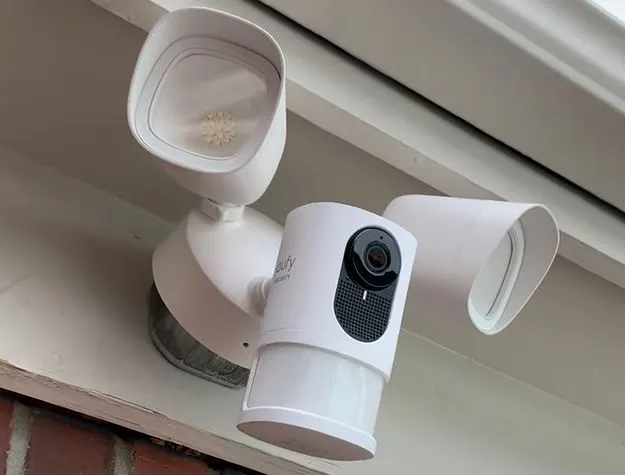
And to do that:
- Make sure you have your phone nearby and already installed with the latest Eufy security app update
- Locate the reset (Sync) button of your Eufy Floodlight. It’s situated at the back of the camera in Eufy Floodlight Cam 2 Pro but on the top for previous models
- Connect the camera to the power- either by the three-prong plug or while still hardwired to the main circuit breaker box. The floodlights will light up and the LED at the front will blink red as an indicator it’s ready for setup
- Next, long press the Sync button (in Step 2) for 15 seconds or until you hear two beeps. A lot of o people are usually impatient here and release the button earlier (after hearing the initial one beep). Wait for the full 15 seconds until you hear two consecutive beeps.
- Immediately you hear the two beeps, tap the “Next” button (assuming you have already launched the app) that appears. You’ll also get a pop-up message requesting you to change the WiFi connection
- Finally, follow the on-screen instructions until you complete the last step of the setup
Method 2: Reset the Camera from the Mobile App
The second way you can fix a technical issue on your Eufy floodlight camera is by removing it from your app. However, we’d personally recommend this method as the last resort to avoid any chance of bricking your camera.
Similar to smartphones, bricking a security camera is a scenario where it has broken until it no longer works properly. It’s like short-circuiting the device “digitally”, only that in this case, your camera powers up but doesn’t completely connect to the internet.
In any case, the chances of a bricked security camera are still very few. If the Sync-button method doesn’t work, you can go ahead and reset your Eufy floodlight through the app.
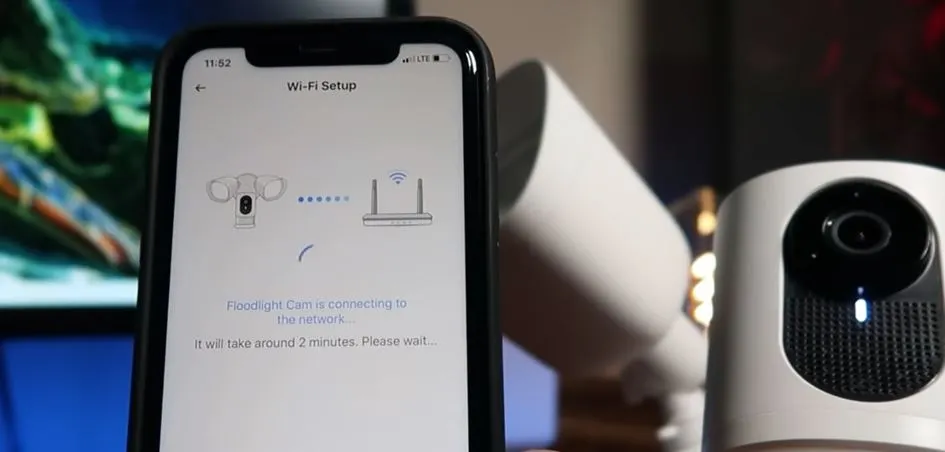
And to do that, you only need to:
- Launch the Eufy security app on your mobile phone
- On the home screen, tap the gear icon to access the settings of the camera
- Next, scroll down until the bottom where we have the tabs “Restart Device” and “Remove Device”
- Tap the “Remove Device” tab and then confirm. It will delete the previous configuration and remove your Eufy floodlight camera from the app.
- Finally, click the Sync button from Step 1 (2) and follow the on-screen instructions to complete the setup.
Important Note:
Eufy floodlight camera is only compatible with the 2.4GHz WiFi network. If you have your own WiFi connection, the latest routers are dual-band models- that support both 2.4GHz and 5GHz connections. Thus, shouldn’t be an issue to get your Cam connected.
However, some routers are usually single-band, whereby you’ll find it only sends 5GHz or 2.4GHz wireless signals. If it’s the former, you’ll need to convert your WiFi to 2.4GHz to connect with your Eufy floodlight camera.
The first way you can do this conversion is by logging into your router’s interface (using the IP address). Then change the connection from 5GHz to 2.4GHz (or disable the 5GHz mode) and click save.
Alternatively, get a cheap dual-band access point or WiFi extender and set it to send out a 2.4GHz connection.
Contact Customer Care for Further Help
Be it issues with connection, motion detection, or you just want to change the WiFi settings, that’s how to reset the Eufy floodlight camera. It’s a pretty straightforward process that even a non-techie can do.
Of course, removing the camera from the app is pretty much quicker. But for zero risk of bricking, try resetting your device with the dedicated Sync button first.
If both methods don’t work, contact Eufy customer care and have the representative assist you with the issue. They might have a tip you could be missing on the whole process or replace the system if still within the return/ warranty window.