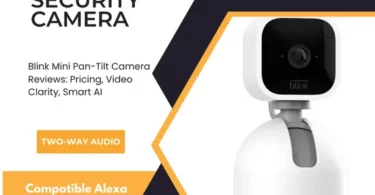As an Amazon Associate, I can earn from qualifying purchases. Learn more.
Blink is one of the battery-powered security cameras if you want to keep an eye on locations incapable of wiring. It also assumes a compact design that’s easy to hide when you want to monitor your place discretely. But for maximum discretion, you’ll need to know how to turn off red light on Blink camera.
The issue I’m referring to here is the one involving the IR (infrared) LED light. It’s pretty common and most pressing for a lot of people since the CCTV will still be active at the time.
Nonetheless, the IR isn’t the only cause of the red light issue on a Blink camera. In this guide, I’ve put together all the possible causes and how you can solve them on your own.
Know Your Blink Camera A Little Bit
As was mentioned, Blink is one of the bestselling security cameras in the market right now. The Blink XT2 Outdoor/ Indoor camera used to be the leading series from the brand. But that position is now being held by the Blink Mini-series, with over 200,000 positive reviews on Amazon (alone). The latest Blink Outdoor generation ranks second, followed by the Indoor series.
Meanwhile, all Blink cameras are pretty similar in design and features. True, the Blink Mini has an extra Green/ Red LED light to show the status of your internet connection. But like the others, there’s still the old Blue (recording) LED illuminator and an infrared light emitter for night vision.
On the Blink vs Wyze review, we saw the cameras usually utilize the 850nm IR LEDs for night vision. The 850nm infrared lights function with a faint-but-visible red spectrum. Hence, the reason I’ve mentioned earlier it may be inconvenient for discrete surveillance.
As a parent, it might also be impossible to watch nursery rooms if you don’t know how to turn off the red light on the Blink camera. Whether solid or blinking, the light may be intrusive such that it may scare the baby or keep her up late.
Why Does My Blink Camera Have Red Light?
Well, the first reason your Blink camera has a red light is when the IR LED is active. We’ve just mentioned that a second ago, and there’s no reason to go back to it again.
The other times your Blink camera can have a visible red light include when:
- Not connected to the internet: It can occur after the device has been disconnected from the previous WiFi. And that can happen during an internet outage, weak range, or incorrect firmware configuration.
- Low Power: you can have a flashing red light on your Blink camera to indicate low battery. The error doesn’t apply to the Mini camera series since it needs to be plugged into the outlet to function.
- There’s Activity: you can also notice a red flash when your Blink camera detects a movement. But this one is hardly an issue for most people.
Note: a brief red light is also visible in the initial setup process of a Blink camera. The device will not have paired with WiFi at the tiny, anyways.
But now, why is my blink camera flashing red and green lights?
Why Is My Blink Camera Flashing Red And Green?
You already know internet loss is one of the reasons your Blink camera will show a red light. A solid green light, on the other hand, is usually visible when you’ve connected the device to the internet and it’s working accordingly.
If that solid green light suddenly starts to flash, it means your Blink camera has a problem with the internet connection. The device will still be connected to the Home WiFi at this point, or else you’ll have the red light again.
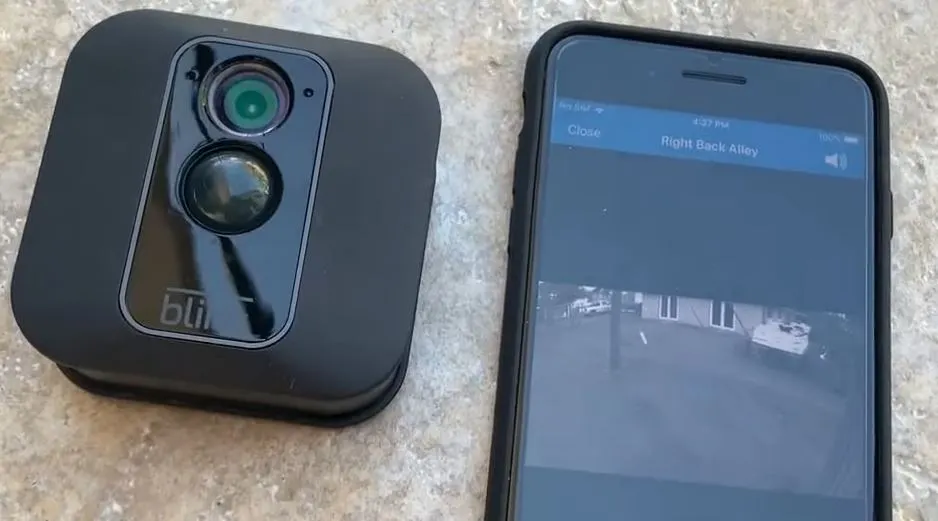
In simple words, this would mean the flashing green light will be from a problem with the WiFi connection to your Blink camera. The said problems include a broadband outage in your whole area or a disconnected modem/ router.
If the Blink camera is too farther away from the Home WiFi, it will often lose connection while at the same time trying to reconnect. And in this case, you may notice your device flashing red and green lights as it tries to build a connection.
Note: Different from the security camera system with DVR units, Blink cams have to communicate with the company servers to function. If that network bridge to the Blink servers is severed, you might also notice your cam flashing green light.
How to Turn Off Red Light on Blink Camera
In many scenarios, it’s pretty easy to turn off the red light on a Blink camera. But the specific troubleshooting you use varies with the cause of the existing issue, as shown below:
How to Turn Off Red Light on Blink Camera IR LED
We’ve started with this one as it’s the most bothering for a lot of people. And not just for being intrusive, but also it could affect your video recordings during the day. Why do we say this?
In some cases, night vision security cameras (not just Blink) might be unable to activate the automatic day/ night filter. And when this happens, your camera will continue to record in black & white even during the daytime until you turn off the IR light.
Long story short, it’s pretty easy to hide infrared lights on security cameras. In the case of Blink, you can actually turn them off via the mobile app. Just go to the “camera settings” and under “night vision” set the control tab to OFF.
Note: when the IR LED goes off, you’ll also lose visibility in darkness- unless you have a source of visible light in the area.
How to Turn Off Red Light on Blink Camera with Connection Issues
When your Blink camera isn’t connected to the internet, it will have a short flash of red light every three seconds. And the only way to turn off the red light here will be by connecting your camera to the internet again.
So, go to your WiFi router and make sure it’s connected and all the lights that should be on are indeed on. The lights should also have the appropriate active colors- they shouldn’t be blinking the warning colors (like red or amber).
If the router connection is okay (you can confirm with your smartphone/ tablet), the problem is from the camera end. Thus, you’ll want to reconnect it to the WiFi again, which is pretty easy to do now from the smartphone app.
To do that on the Blink Mini (without Sync Module):
- Launch the Blink mobile app and tap the (gear) settings icon
- Scroll down and tap the “Change WiFi” option
- Follow the on-screen instructions to do a quick WiFi reset: press and release the reset button at the appropriate time until you get a brief Red and Blue lights flash
- Now, wait till you have a blinking Blue and steady Green light
- Tap the “Discover Device” tab to set up the new WiFi network. You’ll get a prompt asking you to “Join” or “Cancel”.
- Once you tap ”Join”, you’ll get a list of nearby WiFi networks. Tap the name of your home connection, enter your password, then tap “Join” again.
If using the Blink Indoor/ Outdoor/ XT series, you’ll need to change WiFi via the Sync module. You only need to open the account settings, choose System Settings >> Sync Module >>Change WiFi Network. Then, repeat Steps (3) through (6) above.
How to Turn Off Red Light on Blink Camera with Low Battery
When the batteries of your Blink camera are failing, you’ll get five/ six red LED flashes before turning off. But Blink isn’t rechargeable as the likes of Eufy or Arlo. It uses two AA lithium non-rechargeable batteries.
So, you’ll need to have a fresh pack of batteries (preferably like the ones that were previously there) to replace the failing pair.

Tip: You can check the battery life of your Blink camera via the mobile app. You just go to the settings (tap the gear icon) and check under “Monitoring” if it’s “Okay”. If you notice anything else but “Okay”, replace the batteries with a fresh pair before it disappoints you when least expected.
How to Turn Off Red Light on Blink Camera with Firmware Issues
If you still have a red light on your Blink camera, the issue is most likely firmware-related due to incorrect configuration. And the best solution here is usually to reset your Blink camera to factory defaults using the available reset button (on camera/ Sync Module).
We’ve included this hack last as it also should be the final resort after the others have failed. It removes the camera from the Sync Module and or your mobile account. Thus, will need to set everything up again to make sure the issue is resolved and the camera’s working.
Contact the Customer Care
In conclusion, these four are the most possible solutions when you want to turn off the red light on the Blink camera. I’ve intentionally left out the troubleshooting for the red light from motion detection as this is a key feature both day and night. It’s actually impossible to work without here since Blink records by activity: in this case, movements only since it doesn’t have sound detection.
If none of the troubleshooting hacks have worked out, you can always contact Blink support for further assistance. If still within the warranty window, they may even agree to replace the security camera at no extra charge.